How to log in to Ellibs
SAMK Library has purchased Ellibs ebooks for students and staff. You can read ebooks on the Ellibs website, in the Ellibs mobile app and on your computer in a reader software.
How to log in:
- Go to Ellibs .
- Select Log in.
- Select I accept the storage and management....
- Select Haka Login.
- Select In English if needed.
- Select Satakunta University of Applied Sciences.
- Log in with your SAMK-ID.
How to read an ebook online
Most ebooks can be read online in the browser, but not all.
Log in. Find the ebook. To find a certain ebook select Search content or browse the collection. Once you are on the ebook page, select Read online.
Ellibs app for mobile devices
All ebooks can be read in the Ellibs app.
- Install the Ellibs app from the app store.
- Start the app.
- Choose your library → Satakunnan ammattikorkeakoulu.
- Select Haka Login.
- Log in with your SAMK-ID.
- Start reading ebooks.
How to download an ebook to your computer
All ebooks can be downloaded to your computer and read in a reader software.
There are two options for ebooks in Ellibs:
- Download (Thorium Reader)
- Download (Digital Editions)
Once you are on the ebook page, select Quick Help → Computers. Follow the instructions:
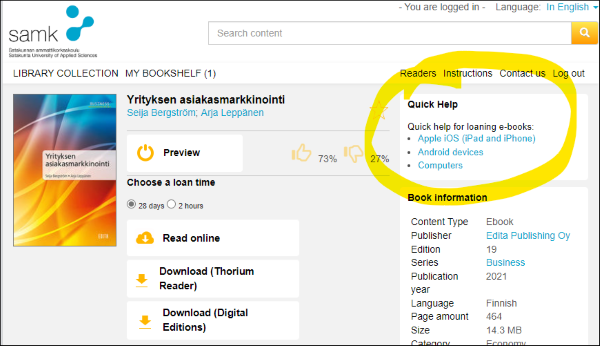
Ellibs guide: Reading applications
Read in Thorium Reader
Thorium reader is recommended by Ellibs.
- Log in as above. On Ellibs, you can browse the library's collection and choose an ebook. You can also search for the book you want on SAMK-Finna and follow the link to the ebook.
- Once you are on the ebook page, select Quick Help → Computers.
- Download and install the free Thorium Reader according to the quick help. SAMK staff can install the program on the SAMK laptop from the Self Service Portal.
- Check your LCP password in My Bookshelf. Copy your password.
- On the ebook page, choose a loan time. If you just want a quick look at the ebook, select 2 hours.
- Select Download (Thorium Reader).
- Open the file in Thorium Reader.
- Enter your LCP password in Thorium Reader. LCP password will be saved in the software and does not need to be re-entered each time.
- The ebook will be downloaded and you can read it. You can continue reading the ebook until the end of the loan period. You can then download the ebook again if you wish. You do not need to return the book and there are no late fees.
Video YouTubessa: Opening an Ellibs book in Thorium Reader
Ellibs guide: Reading applications
Thorium Reader and accessibility
Read in Adobe Digital Editions
Adobe Digital Editions is a different software from Adobe Reader, which is used to read PDF files.
- Log in as above. On Ellibs, you can browse the library's collection and choose an ebook. You can also search for the book you want on SAMK-Finna and follow the link to the ebook.
- Once you are on the ebook page, select Quick Help → Computers.
- Download and install the free Adobe Digital Editions according to the quick help. SAMK staff can install the program on the SAMK laptop from the Self Service Portal.
- You can also read the installation instructions on page Installing Adobe Digital Editions.
- On the ebook page, choose a loan time. If you just want a quick look at the ebook, select 2 hours.
- Select Download (Digital Editions).
- Open the file URLLink.acsm in Adobe Digital Editions.
- The ebook will be downloaded and you can read it. You can continue reading the ebook until the end of the loan period. You can then download the ebook again if you wish. You do not need to return the book and there are no late fees.
Help with problems
If your computer fails to open an ebook in the correct program
In some cases a computer may fail to open the ebook in the correct program. You can try to re-install the program (Thorium Reader tai Adobe Digital Editions) or associate the ebook file with the correct program.
Instructions for Thorium Reader
Instructions for Adobe Digital Editions
If you get an error message
When opening an ebook in Adobe Digital Editions, you may sometimes get error messages.
Here are the instructions for the error message E_ADEPT_DOCUMENT_TYPE_UNKNOWN (by Ellibs, as of December 2023):
The error message comes from the fact that the browser protection of the anti-virus software has blocked the Ellibs data server (http://content1.ellibs.net) and therefore not all books will open in Adobe Digital Editions. The fix for this is to either disable this browsing protection or set the address to http://content1.ellibs.net in the anti-virus exceptions list.
Ellibs support
If you have a technical issue, you can send email to Ellibs Support, support@ellibs.com, or go to Ellibs support .
See also Ellibs instructions .
